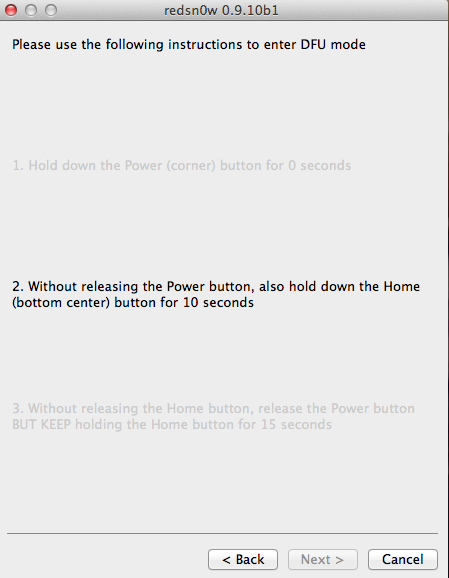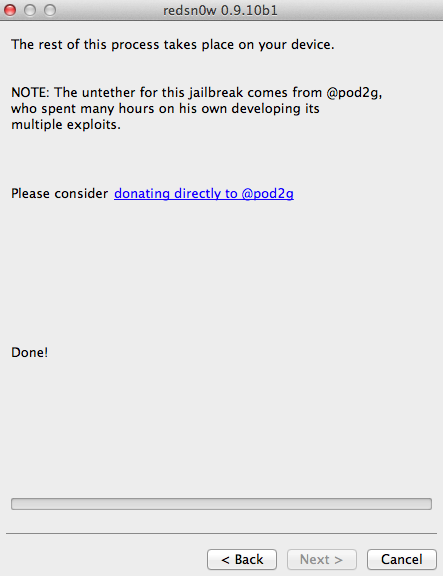Wed, 28 December 2011
NOTE on Updates - I moved all the Updates to the bottom - as they were causing more confusion with them at the top. So if you are having issues with your jailbreak go to the bottom and see the updates. Those that are new - ignore the updates for now.
===================================================
An un-tethered jailbreak is now available for iOS 5.0.1. However it is not working for all iOS devices. It is only good for iPhone 3GS, 4 (GSM) and 4 (CDMA), iPad 1, iPod Touch 3G & 4G. Note - This jailbreak will NOT work for the iPhone 4S or the iPad 2. If you have a tethered jailbreak already for iOS 5.0.1 - See this link
========= FOR UNLOCKERS ONLY - According to the Dev-Team - "The SHSH window is still open for 5.0.1 If you unlock via ultrasn0w or gevey, make sure you only get to 5.0.1 via a custom IPSW! Once you’re at 5.0.1, use the latest redsn0w 0.9.10 to both jailbreak and untether." Here are links to a tutorials that should help in jail breaking with out updating the baseband. How to jailbreak Your iPhone without updating the baseband (Windows) How to jailbreak Your iPhone without updating the baseband (Mac) But really if you are unlocked already - you want to be really really careful before doing anything. Maybe waiting a week or so would be best (just sayin). ========= There are some very good articles on how to jailbreak but many miss a couple of steps that new jailbreakers need to know especially when it comes to using Cydia - the resource for finding and installing jailbroken apps. This tutorial tries to help those first time jailbreakers by covering both the jailbreak process step by step and also how to use Cydia to install an app. Do not try to jailbreak if you don't like when things go to (expletive). If you need your device for your business and being without it for any period of time will cause you to loose your job - stop now. If you get mad at your significant other at how they fold towels or put the toilet paper on a roll - Jailbreaking is probably not for your personality. Sometimes things break and your device will likely crash more often then if it was not jailbroken. Apple "claims" jailbreak voids your warranty if that is an issue stop now. Note Squaretrade's warranties still cover jailbreaking. Step 0 - Before you start make sure you update your iOS device to iOS 5.0.1 if you have not done so already. If you do not know how to update your iOS device jailbreaking may not be for you. If you are already updated to iOS 5.0.1 make sure you do a sync and backup of your iOS device. If you have any photos or video you shot - transfer those now to your computer from your camera roll. Step 1 - Close out iTunes on your computer, force quit all open apps on your iOS device and then turn off your iOS Device (make sure your iOS device is connected to your computer via the USB cable before turning it off) (To force quit the open apps - From the home screen on your iOS device - double tap the home button - a tray will appear on the bottom of the device with your apps that are open - tap and hold one of the apps. All the apps in the tray will wiggle and you will see a red circle in the upper left with a "-" in it. Tap on all of the red circles until all of your apps are closed.) Step 2 - Download Redsn0w from the links below and unzip the file. redsn0w 0.9.10b1 for OS X redsn0w 0.9.10b2 for OS X
redsn0w 0.9.10b3 for OS X
redsn0w 0.9.10b1 for Windows redsn0w 0.9.10b2 for Windows
redsn0w 0.9.10b3 for Windows redsn0w 0.9.10b3 for Windows, no version check (if above version doesn't work)
redsn0w 0.9.10b3 for Windows (be sure to be in Administrator mode)
Step 3 - I recommend closing out all of your open programs and restarting your computer before proceeding. If you have iTunes set to launch when you connect your iOS device - you will need to quit out of iTunes again.
Step 4 - Launch redsn0w 0.9.10b1 and select "Jailbreak" Step 5 - Once you confirm your iOS device is connected to your computer and it is off (and iTunes is shut down) click "Next" Step 6 - You need to follow the online instructions on getting your iOS device into DFU mode. As soon as you click Next - you will need to hold down the power button for 3 seconds Then you will need to continue to hold the power button while you hold down the home button for 10 seconds Then you will release just the power button while continuing to hold down the home button for 15 seconds. If you / when you mess this step up by releasing the wrong button(s) you can click the back button and try again. Step 7 - If you correctly entered your iOS device in DFU mode you will then see a few different messages come up in redsn0w. Step 8 - You will then be taken to a screen on the Redsn0w app that asks you to "select your options" - Instal Cydia will already be selected. For most users that is all you want selected - However if you want to try out multitask Gestures - now is when you want to select those. Once you have selected your options click "Next" Step 9 - You will then be taken to the screen below which gives the message that the remainder of the install will take place on your iOS device. This is all done by the computer - do NOT disconnect in this step. You will see the installation completing on your device. If it looks like it is froze up - breathe deep and have a little patience - it can take 5 to 10 minutes to complete. When it is done it will take you to your lock screen. If you miss that - your screen will be black - tap on the home button. And then unlock. Step 10 - You can then check your iOS device to find the Cydia App - which should be brown with a white circle and logo in the circle. If the Cydia app appears all white - this is not unusual. You likely will not be able to launch the cydia app if it is white. Simply power down (off) your iOS device and then start it back up (turn on). When it reboots - the Cydia app should now be brown. Step 11 - Launch the Cydia App. The first time you launch it you will be asked "Who Are you?" with the options of "User", "Hacker", "Developer" - if you are reading this - select "User" and then tap "Done" Step 12 - Once it is done it will open up and you should see a screen that looks like that below. Note some times after the first launch it takes you back to your home screen - just go back and open Cydia app again.
One App almost everyone will want and that works on the iPhone's, iPod Touch's and the iPad is the app SBSettings. This moves important settings / controls to the notification dock where they are always quickly available.
To install this app Tap on "Search" in the bottom row of Cydia and then in the search box type "SBSettings"
Next Tap on "SBSettings" the top one - not the one any of the others. Read the warning. Then Tap on "Install" in the upper Right corner
Then Tap on "Confirm" in the upper Right corner Then Tap on "Restart Springboard" Then in the Settings App under Notifications - Go to SBSettings and turn it to "On". Next launch the SBSettings app - and look at all the options.
Thats it you are now jailbroken and have your first real jailbroken app running on your device.
Please understand sometimes installs of apps are interrupted - in which case you need to try and re-install. Things are not as stable when you jailbreak - expect some additional crashes and conflicts between apps. Which is why if you install an app you no longer plan to use - it is best to delete said app - the more jailbroken apps you have installed - the higher the probability you will have a conflict.
Note: If you have an iPad - do not - repeat - do not - install Five icon dock - it will really mess up your iPad and you will need to restore it. However that app works great on the iPhone and iPod Touch.
========================================
FIX FOR iBOOKS ISSUE: (NOT NEEDED IF YOU RAN the B4 version above)
This jailbreak breaks the use of iBooks - but there is a fix for this issue.
After you jailbreak and with Cydia open:
1. Go to Manage --> Sources --> Edit --> Add
2. Add the following source - http://repo.insanelyi.com - Then tap "Add source"
3. After the source is finished adding - search for "iBooksFix2"
4. Tap on it - and then tap on "Install" and then "Confim" and then confirm again if you get a warning about the source having been reported to have questionable apps.
5. After it installs - and you are back at your home screen - reboot your iPhone.
6. Open iBooks - it should work now.
====================================
Update1: 12/28/2011 9:28 PM CT. There was an issue with the original version of redsn0w 0.9.10b1 - Links have been updated below for b2 version. If you are having issues with the jailbreak using the b1 version - you should rejailbreak running the b2 version - if you had already jailbroke with b1 (working or not) when you do the new run for b2 - deselect the install cydia option. This is again only for those that installed cydia with b1 version. If this is your first time jailbreaking iOS 5.0.1 ignore this paragraph and just go below and follow all instructions as is.
Update2: 12/28/2011 10:08 PM CT. Removed references to Backgrounder app (which no longer works correctly) and replaced with info on SBSettings App as the example Jailbreak app.
Update3: 12/29/2011 11:53 AM CT. With this jailbreak - it breaks iBooks - so if you use / want to use iBooks - then this is not the jailbreak for you. Hopefully this will be addressed shortly. But for now stay away if you want to use iBooks.
Update4: 12/29/2011 4:13 PM CT. There was an issue with the b2 version of redsn0w 0.9.10b2 - Links have been updated below for b3 version. If you are having issues with the jailbreak using the b1 or b2 or b3 version - you should rejailbreak running the b3 b4 version - if you had already jailbroke with b1 or b2 or b3 (working or not) when you do the new jailbreak for b3 b4 - deselect the install cydia option. This is again only for those that installed cydia with b1 or b2 or b3 version. If this is your first time jailbreaking iOS 5.0.1 ignore this paragraph and just go below and follow all instructions as is.
Update5: 12/29/2011 5:03 PM CT. There is now a fix for the iBooks issue. See above this section for instructions on how to fix it. Update6: 1/16/2012 8:21 AM CT. "The b4 version of redsn0w incorporates the 5.0.1 fix for iBooks, and also for sporadic problems with launchctl. Thanks to @xvolks for merging the iBooks (sandbox) fix from @comex’s github into the overall corona untether from @pod2g! As usual, If you already installed one of the previous Redsn0w versions of the Jailbreak for iOS 5.0.1 you can choose to install the fix either by re-running redsn0w over your existing jailbreak (de-select Cydia if you do that), or by installing the corona package from Cydia (it’s the same set of files no matter which way you choose)."
====================================
Category:breaking news
-- posted at: 12:40am EDT
Comments[45]
|
-
Again with B4 on ipad 1 updated and clean. DFU yes. Installed cydia. Then installed SBSettings. OK. But still will not accept new cracked apps or the old ones so i give up. Unless actually knows this doesnt always work. Anyway thanks for clear instructions
-
You rock! Thank you for the walk-through! Very simple process, painless and quick! Note: As of now, everyone should be using the newest redsn0w release: redsn0w 0.9.10b3 ... ... Just follow the directions. Everything seems to be running smooth, no issues here. NICE! on my iPod 4g 32gb iOS 5.01! Q: What are the best repositories/sites for free apps?
-
Ashley - Are your home screens full of apps? If so you will not see the Cydia app - it will be off of the home screens - but if you go to the search screen (Tap the home button from the main home scree) you should find cydia by searching for it on your iOS device.
-
alright... so im getting frustrated.. i have itouch 4g, on ios 5.0.1.. right? i have a pc... so i download the pc redsn0w... i right click and run as administrator... then i click jailbreak, follow the steps... then when it starts to jailbreak... it gets through 2nd stage... and then it saids- waiting for reboot... my ipod touch reboots.. but nnothing is different. what am i doing wrong?! please help! posted by: aaron schmidt on 2011-12-28 15:29:59 i am having the same issue... someone please help!
-
Hi Brent - the only ones that should NOT choose install Cydia are those the did the Redsn0w un-tethered jailbreak of iOS 5.0.1 using the b1 or b2 links when they were live. EVERYONE else that is not jailbroken at iOS 5.01 (this includes you) should (MUST) choose to install Cydia.
-
If you are having any issues with your jailbreak - make sure you have run the latest version of Redsn0w - b3. See notes at the top of the article. If you are still having issues - First go into Cydia and tap on Changes and then install all the changes. Then do a reboot of your iOS device. If you are still having issues try a full restore and fresh install of the jailbreak and cydia with redsn0w b3 above. And then if you are still having an issue - please post a comment.
-
I was able to successfully jailbreak my iPhone 4 yesterday but at some point Cydia stopped working for me and now it just crashes every time on startup. I think it was after I finally got My3G to download a licence (I had previously purchased it). Now I'm stuck and may have to restore my phone to get it working again. iBooks is broken for me with this jailbreak. It's possible there is a fix in the repositories but since I cannot run Cydia, I cannot attempt to fix it.
-
For all those that had issues below - Please see the update at the top - There is a new version of Redsn0w - that fixes an issue with the jailbreak. When you download this new version of redsn0w (b2) if you previously ran the b1 version - this time - deselect the install cydia option. AGAIN this is just for those that already downloaded and ran the b1 version of redsn0w for iOS 5.0.1. I just ran b2 with cydia - de-selected - and now all is working fine for the repositories and installing of apps. This is as of 9:30 PM Central Time US on 12/28/2011.
-
Sandy - There is still some issues with the Repositories for the new jailbreak. I am looking into this more. Will post up an update when I learn more. Skippy, Kathy, Aaron - After you jail broke - did you see the Cydia App anywhere on your iPod Touch? Try searching for "Cydia" from the search screen on your iOS device. Go to home screen and tap the home button one more time to get to the search screen. Regards, Rob W Tii
-
I have an IPod touch 4 and after trying to jailbreak it using the latest version of redsnow, there is absolutely NO difference on my iPod. This is a similar problem which has been posted by Aaron Schmidt so I'm guessing this applies to all ipod 4s. When it says waiting for reboot my iPod boots with the normal apple logo, which I don't think is what is supposed to happen. I guess the only hope is that the jailbreaking teams update redsnow with a fix. Until thenI'll have to live. :))
-
im getting frustrated.. i have itouch 4g, on ios 5.0.1.. right? i have a pc... so i download the pc redsn0w... i right click and run as administrator... then i click jailbreak, follow the steps... then when it starts to jailbreak... it gets through 2nd stage... and then it says- waiting for reboot... my ipod touch reboots.. but nothing is different.I have the same problem as Aaron above. I also just updated to 5.0.1 fresh restore.
-
alright... so im getting frustrated.. i have itouch 4g, on ios 5.0.1.. right? i have a pc... so i download the pc redsn0w... i right click and run as administrator... then i click jailbreak, follow the steps... then when it starts to jailbreak... it gets through 2nd stage... and then it saids- waiting for reboot... my ipod touch reboots.. but nnothing is different. what am i doing wrong?! please help!
Search
EXTERNAL LINKS
Archives
SeptemberJune
May
April
February
January
December
October
September
August
June
May
April
March
February
January
December
November
October
September
August
July
June
May
April
March
February
January
December
November
October
September
August
July
June
May
April
March
February
January
December
November
October
September
August
July
June
May
April
March
February
January
December
November
October
September
August
July
June
May
April
March
February
January
December
November
October
September
August
July
June
May
April
March
February
January
December
November
October
September
August
July
June
May
April
March
February
January
December
November
October
September
August
July
June
May
April
March
February
January
December
November
October
September
August
July
June
May
April
March
February
January
December
November
October
September
August
July
June
May
April
March
February
January
December
November
October
September
August
July
June
May
April
March
February
January
December
November
October
September
August
July
June
May
April
March
February
January
December
November
October
September
August
July
June
May
April
March
February
January
December
November
October
September
August
July
June
May
April
March