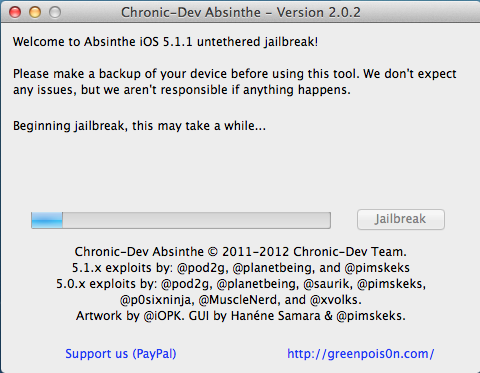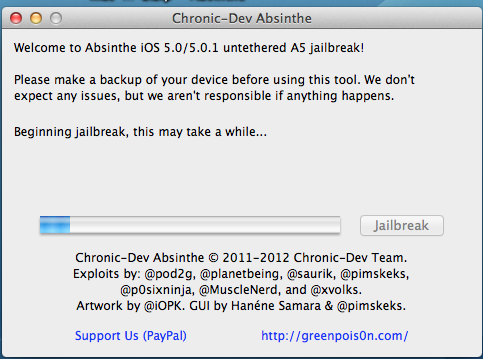Wed, 13 June 2012

Update: Thanks to long time listener Thomas from Tuscaloosa AL for the above image. Higher Res version here
WTF?!! - I think that sums up the reaction of anyone with an iPhone 4 - that found out that in iOS 6 - the long sought after feature of turn by turn navigation - will NOT be available for them, neither will other features announced and even more will be missing for the iPhone 3GS. From Apples site - http://www.apple.com/ios/ios6/
If you want turn by turn directions with iOS 6. Only the iPhone 4S and iPhone 2012 will support turn by turn. iPhone 4 and iPhone 3GS owners sorry no soup for you. Which again brings us back to the WTF phrase going through most peoples minds that own the 3GS or 4. Clearly the iPhone 4 and even 3GS can handle turn by turn directions - Tom Tom, Navigon and others have been offering up apps that do that for some time now and work great on the 3GS and 4.
So the only real and logical reason for Apple to not include it is simply a marketing decision to get you to upgrade early. But really Apple if turn by turn was what would drive someone to upgrade - would they not have upgraded to an android phone where that feature is standard on even the most run of the mill get it free with a 2 yr contract type android phone. So Apple Shame on your for not getting Turn by Turn navigation working on the iPhone 4 and 3GS. You know you are still actually selling those devices. Just Sayin. So a quick summary of what you will miss out on for the iPhone 4 and 3GS in iOS 6
iPhone 4 - No Soup for You Features: Turn by Turn Navigation Fly Over Any Siri Features Facetime over Cellular (Really???) Made for iPhone Hearing Aids (This one is likely Bluetooth 4 related)
iPhone 3GS - No Soup for You Features: All those mentioned above for iPhone 4 Shared Photo Stream (Stick with instagram) VIP List, VIP and Flagged Smart Mailboxes (Again Really???) Offline Reading Lists
Clearly looking at this list there are features missing from the iPhone 4 and 3GS that can only be explained by one word - MARKETING. Expect to read / hear more about this in the months to come.
Category:breaking news
-- posted at: 11:12pm EDT
Comments[3]
|
Sun, 10 June 2012
Hi Rob Hi Steve,
This is the "speculation of something that is likely - hey lets call it a leaked rumor from an inside source" game. Many have been speculating / hoping Apple would allow Access to install Apps on Apple TV for some time. ie release an SDK for Apple TV. You have heard me hoping / wishing for that since Apple TV 2nd gen was released.
Last year there were similar rumors / leaks right before WWDC.
This year it probably will actually happen - given Tim Cooks comments recently about Apple TV.
Point is there has been speculation about an Apple TV SDK for some time - and at least at the links above they all had the integrity to say it was just that "speculation".
What BGR most likely ("most likely" added to keep away the lawyers from BGR) did was take speculation and call it a leak from a "source".
If they are right - they point back and say see we told you and then use said "source" to fuel some other "story" in the future.
If they are wrong - no one remembers.
As always take what BGR says with the same level of integrity of Digitimes.
Rob W
Category:breaking news
-- posted at: 10:50am EDT
Comments[1]
|
Tue, 29 May 2012
An un-tethered jailbreak is now available for iOS 5.1.1 for the following devices running iOS 5.1.1:
iPhone 3GS, 4 and 4S iPad 1st Gen iPad 2 - with original 45nm Processor (if you purchased it prior to March 10th 2012 you are ok) iPad 3rd Gen iPod touch 4th and 5th gen
NOTE - This jailbreak is not for those that need to or plan to unlock. DO NOT USE THIS JAILBREAK IF YOUR IPHONE RELIES ON AN UNLOCK. stay away from Absynthe Jailbreak. Here is the link for Jailbreaking for UNLOCKERS.
========= There are some very good articles on how to jailbreak but many miss a couple of steps that new jailbreakers need to know especially when it comes to using Cydia - the resource for finding and installing jailbroken apps. This tutorial tries to help those first time jailbreakers by covering both the jailbreak process step by step and also how to use Cydia to install an app. Do not try to jailbreak if you don't like when things go to (expletive). If you need your device for your business and being without it for any period of time will cause you to loose your job - stop now. If you get mad at your significant other at how they fold towels or put the toilet paper on a roll - Jailbreaking is probably not for your personality. Sometimes things break and your device will likely crash more often then if it was not jailbroken. Apple "claims" jailbreak voids your warranty if that is an issue stop now. Note Squaretrade's warranties still cover jailbreaking. Step 0 - Before you start make sure you update your iOS device to iOS 5.1.1 if you have not done so already. If you do not know how to update your iOS device jailbreaking may not be for you. If you are already updated to iOS 5.1.1 make sure you do a sync and backup of your iOS device. If you have any photos or video you shot - transfer those now to your computer from your camera roll. Also force quit every open App on your iOS device and then go to settings and general and then go to Reset and select "Reset Network Settings". This will then reboot your iOS device. Next connect your iOS device via the USB cord directly to your computer - not through a USB hub or keyboard or Monitor - right to the computer.
(To force quit the open apps - From the home screen on your iOS device - double tap the home button - a tray will appear on the bottom of the device with your apps that are open - tap and hold one of the apps. All the apps in the tray will wiggle and you will see a red circle in the upper left with a "-" in it. Tap on all of the red circles until all of your apps are closed.)
Step 1 - Close out iTunes on your computer. Make sure your iOS device is still turned on and connected via the USB cable - per Step 0. Step 2 - Download Absinthe 2.0 from the links below and unzip the file. Download - Absinthe v2.0.2 - Mac OSX (10.5, 10.6. 10.7) Download - Absinthe v2.0.4 - Mac OSX (10.5, 10.6. 10.7) Download - Absinthe v2.0.2 - Windows (XP/Vista/Win7) Download - Absinthe v2.0.2 - Windows (XP/Vista/Win7)
Download - Absinthe v2.0.2 - Linux (x86/x86_64) Download - Absinthe v2.0.4 - Linux (x86/x86_64)
You can also go to this site for the official download page for GeenPoision Step 3 - I recommend closing out all of your open programs and restarting your computer before proceeding. If you have iTunes set to launch when you connect your iOS device - you will need to quit out of iTunes again.
Step 4 - Per the iPhone dev teams recommendation - "Once your backup is complete return to your device and go to Settings – General – Reset – Erase all Content and Settings. This will make the jailbreak process much faster." Make sure you keep your iOS device connected to the computer via a USB cable - also make sure it is connected directly to a USB port on the computer and not via a USB hub nor a USB port on a keyboard nor monitor. Also make sure your device is re-activated before proceeding. Note: If you are using Test Flight to get beta versions of apps for testing on your device - they will be removed if you erase all content and settings - and you will need to manually reload each app at the end. Step 5 - Launch - GreenPois0n Absinthe 2.0.2 - and select "Jailbreak"
Step 5 continued - Sit and Wait. After you click Jailbreak above you will see some messages about the status of the jailbreak (see below).
Step 6 - You will eventually (5 minutes typically - could be more or a little less) see the message below.
You will need to unlock the screen and then find the Cydia icon on your iOS device - it is a brown icon - with "Cydia" below it. Sometimes however in the past it has been an all whitie icon. If you see this - you have a jailbroken iPhone. Step 7 - Once jailbroken, open iTunes and restore your backup from earlier. When you open iTunes it should take you to the option to "Set up your" iOS device - Select "restore from the backup of: " with the correct backup choosen. Then click continue.
If it does not show up - then Right click on your device name under the ‘Devices’ menu in the left panel of iTunes and click ‘Restore from Back Up…’ then select the latest backup you created before. Restoring this backup will return all the content previously on your device ie, apps, photos, etc.
This is the longest part of the jailbreak - and depending on how much content there is to get back on your iOS device it could take a while - it took over 2 hours for me. Once you confirm your restore from back up worked correctly go to step 8. Step 8 - Launch the Cydia App. The first time you launch it you will see a message "Preparing Filesystem (cydia weill exit when complete)" - and per the message Cydia will quit out / exit when done. Once it does this - relaunch Cydia. The second time you launch it you will be asked "Who Are you?" with the options of "User", "Hacker", "Developer" - if you are reading this - select "User" and then tap "Done" Step 9 - Once it is done it will open up and you should see a screen that looks like that below. One App almost everyone will want and that works on the iPhone's, iPod Touch's and the iPad is the app SBSettings. This moves important settings / controls to the notification dock where they are always quickly available. To install this app Tap on "Search" in the bottom row of Cydia and then in the search box type "SBSettings"
Next Tap on "SBSettings" the top one - not the one any of the others. Read the warning. Then Tap on "Install" in the upper Right corner
Then Tap on "Confirm" in the upper Right corner
Then Tap on "Restart Springboard"
Then in the Settings App under Notifications - Go to SBSettings and turn it to "On". Next launch the SBSettings app - and look at all the options.
Thats it you are now jailbroken and have your first real jailbroken app running on your device.
Please understand sometimes installs of apps are interrupted - in which case you need to try and re-install. Things are not as stable when you jailbreak - expect some additional crashes and conflicts between apps. Which is why if you install an app you no longer plan to use - it is best to delete said app - the more jailbroken apps you have installed - the higher the probability you will have a conflict.
Note: If you have an iPad - do not - repeat - do not - install Five icon dock - it will really mess up your iPad and you will need to restore it. However that app works great on the iPhone and iPod Touch.
Category:breaking news
-- posted at: 2:00am EDT
Comments[7]
|
Tue, 24 April 2012
Here is a very quick summary of the latest quarterly numbers from Apple: Rev = $39.2 Billion (up from $24.7 Billion in the year ago quarter) Total Cash = $110.2 Billion (up $12.6 Billion for the quarter)
Last Quarter Sales iPhones Sold = 35.1 Mil (88% increase from year ago quarter) iPads Sold = 11.8 Mil (151% increase from year ago quarter) iPod Touches Sold = Not given as usual but over half of the 7.7 Mil iPods sold All iPod's Sold = 7.7 Mil
Misc Notes 365 Mil iOS device sold to date. Over 600,000 iOS Apps available in the App store. Over 200,000 iPad Apps available in the App store. iPhone 4S is available in over 100 countries now. 125 Mil users of iCloud world wide. .
Category:breaking news
-- posted at: 4:51pm EDT
Comments[0]
|
Fri, 16 March 2012

. ========== 8:05 AM CT - Leawood Apple Store - There were about 90 people in line when Apple let people in - about 10 minutes early. I was out of the store a minute before 8:00 AM. Based on the number of units in the store about 800 units based on what was behind the genius bar (I took picks and counted) - it is doubtful they will sell out since there were less than 100 people that at opening. Will be interesting to see if they do sell out this weekend at all. ========== 6:15 AM ET - Mall of Georgia - iReport from Larry - Now allowed back in the Mall - about 40 people in line. ==========
5:15 AM CT - Reports coming in that Sams club will be selling the new iPad starting at 7:00 AM Local time - (Thanks Penny) ==========
4:28 AM CT - Leawood KS - They have the new iPad on display at the Leawood Apple store. No secrecy this time. Above is a photo of the one on display.
I was the 11th one in line at 4:15 AM. First ones in line were here at 6:00 PM on Thursday. Send in your updates from your line.
=========
3:53 AM ET - Mall of Georgia - iReport from Larry - Mall security just kicked everyone out of the Mall and out of line. Nice.
Category:breaking news
-- posted at: 5:29am EDT
Comments[2]
|
Thu, 8 March 2012
As you likely know AT&T has already gutted the "unlimited" data plans they offered up to those of us early adopters - with their recent announcement that "unlimited" really means 3GB and then throttled to unusable speeds after that. But hey at least we still were in an "unlimitted" plan and there was always hope that when AT&T figured out their network congestion issues - maybe with the help of their LTE roll out - they would reverse their decision with regards to throttling. Well we could hope? Right?
Sadly I just received an email from a listener (who has been emailing in for almost 2 years - so I believe what he sent is legit). The email is at the bottom of the post. First with his Question to AT&T with regards to a data plan for an iPad and then the AT&T response. Names Redacted to protect those involved.
The key line is highlighted in Yellow and what it likely means is that when the next iPhone comes out in the Fall - an iPhone that 99.99999% likely will offer LTE (4G) connection - AT&T will respond in similar kind and that will be - that your grandfathered unlimited data plan on your current iPhone - Well yeah - that dies with the 3G iPhones. And starting with the LTE iPhones - there will be new data plans and no grandfathering of unlimited to 4G iPhones.
So anyone holding out hope against hope that AT&T would one day lift their 3GB throttle cap on their unlimited accounts - yeah - kiss those dreams goodbye.
UPDATE: 3/9/12 1:30 PM CT
Below is an update from the person that sent me the original email. Looks like AT&T has changed their decision with him and is now going to grandfather over the unlimited iPad plan he had. I also heard from another call that talked to AT&T and they confirmed they will grandfather his unlimited plan - but he would need a new sim card. So maybe there is still some hope of keeping your unlimited plan on AT&T for your iPhone when the LTE iPhone comes out.
Category:breaking news
-- posted at: 6:03pm EDT
Comments[1]
|
Sun, 4 March 2012
There was a nice post over at Ars Technica that showed their server logs which had few hits from iPads running iOS 6. This inspired the fine folks at one of the major podcast hosts to look at their server logs and what they found for a search of iOS 6 is below.
What I think is most interesting is the hits of Apple TV and OS 6 in the results. This bodes well for a new Apple TV being announced this Wednesday at the March 7th Apple Event. And even more important - AppleCoreMedia is typically what you get for a result from Apps. So maybe that means finally the announcement of Apps on Apple TV.
Category:breaking news
-- posted at: 11:06pm EDT
Comments[1]
|
Tue, 28 February 2012

Sticking with tradition - here is a rumor bingo card for the iPad3 made up of many of the rumors since the launch of the iPad2. These are not all likely - and some have Zero chance - like the 2nd landscape mode dock connector or the 7" iPad. I try and put them in order so we get a bingo on the card.
Put your thoughts in the comments below. New episode talking about this and more coming later this evening.
Category:breaking news
-- posted at: 10:53pm EDT
Comments[6]
|
Wed, 25 January 2012
Update1 - 1/26/12 - 9:50 PM CT - Updated links for GreenPois0n to v0.3
Update 2 - 1/27/12 - 7:30 AM CT - Hi Rob,
I have heard how everyone is having an easy time doing the new iPhone 4s/iPad 2 jailbreak, well mine wasn't so smooth. Long story short, if you have any VPN profiles on your device for work or whatever, this will cause the absinthe jailbreak to never complete. The absinthe jailbreak creates a VPN connection to finally install Cydia. If you have any other VPN profiles it doesn't make the correct connection for that final step, so at the very least add a line to your tutorial about removing any VPN profiles you have on your iPhone/iPad 2 when prepping for the jailbreak and things should go smoothly.
It took me a whole day of trying to click the absinthe icon before I removed all my VPN profiles and the next attempt to jailbreak was smooth and successful.
Thanks for the great podcast as always!
Steven in Virginia
=================
An un-tethered jailbreak is now available for iOS 5.0.1 for the iPhone 4S and iPad 2 - that is what this tutorial is for. Note: For the iPhone 3GS, 4 (GSM) and 4 (CDMA), iPad 1 and iPod Touch 3G & 4G - see this Tutorial. ========= There are some very good articles on how to jailbreak but many miss a couple of steps that new jailbreakers need to know especially when it comes to using Cydia - the resource for finding and installing jailbroken apps. This tutorial tries to help those first time jailbreakers by covering both the jailbreak process step by step and also how to use Cydia to install an app. Do not try to jailbreak if you don't like when things go to (expletive). If you need your device for your business and being without it for any period of time will cause you to loose your job - stop now. If you get mad at your significant other at how they fold towels or put the toilet paper on a roll - Jailbreaking is probably not for your personality. Sometimes things break and your device will likely crash more often then if it was not jailbroken. Apple "claims" jailbreak voids your warranty if that is an issue stop now. Note Squaretrade's warranties still cover jailbreaking. Step 0 - Before you start make sure you update your iOS device to iOS 5.0.1 if you have not done so already. If you do not know how to update your iOS device jailbreaking may not be for you. If you are already updated to iOS 5.0.1 make sure you do a sync and backup of your iOS device. If you have any photos or video you shot - transfer those now to your computer from your camera roll. Also force quit every open App on your iOS device and then go to settings and general and then go to Reset and select "Reset Network Settings". This will then reboot your iOS device. Next connect your iOS device via the USB cord directly to your computer - not through a USB hub or keyboard or Monitor - right to the computer.
(To force quit the open apps - From the home screen on your iOS device - double tap the home button - a tray will appear on the bottom of the device with your apps that are open - tap and hold one of the apps. All the apps in the tray will wiggle and you will see a red circle in the upper left with a "-" in it. Tap on all of the red circles until all of your apps are closed.)
Step 1 - Close out iTunes on your computer. Make sure your iOS device is still turned on and connected via the USB cable - per Step 0. Step 2 - Download GreenPois0n from the links below and unzip the file. Download - Max OS X (10.6+) v0.2 Download - Max OS X (10.6+) v0.3
Download - Windows v0.2 Download - Windows v0.3
Download - Linux v0.2 Download - Linux v0.3
You can also go to this site for the official download page for GeenPoision Step 3 - I recommend closing out all of your open programs and restarting your computer before proceeding. If you have iTunes set to launch when you connect your iOS device - you will need to quit out of iTunes again.
Step 4 - Launch - GreenPois0n Absinthe - and select "Jailbreak"
Step 5 - Sit and Wait. After you click Jailbreak above you will see some messages about the status of the jailbreak (see below).
Step 6 - You will eventually (about 5 to 10 minutes - could be more or a little less) see the message below. You will need to unlock the screen and then find the icon on your iOS device that looks like the GreenPois0n skull and tap on it. Step 7 - You can then check your iOS device to find the Cydia App - which should be brown with a white circle and logo in the circle. If the Cydia app appears all white - this is not unusual. You likely will not be able to launch the cydia app if it is white. Simply power down (off) your iOS device and then start it back up (turn on). When it reboots - the Cydia app should now be brown. Step 8 - Launch the Cydia App. The first time you launch it you will see a message "Preparing Filesystem (cydia weill exit when complete)" - and per the message Cydia will quit out / exit when done. Once it does this - relaunch Cydia. The second time you launch it you will be asked "Who Are you?" with the options of "User", "Hacker", "Developer" - if you are reading this - select "User" and then tap "Done" Step 9 - Once it is done it will open up and you should see a screen that looks like that below. One App almost everyone will want and that works on the iPhone's, iPod Touch's and the iPad is the app SBSettings. This moves important settings / controls to the notification dock where they are always quickly available. To install this app Tap on "Search" in the bottom row of Cydia and then in the search box type "SBSettings"
Next Tap on "SBSettings" the top one - not the one any of the others. Read the warning. Then Tap on "Install" in the upper Right corner
Then Tap on "Confirm" in the upper Right corner
Then Tap on "Restart Springboard"
Then in the Settings App under Notifications - Go to SBSettings and turn it to "On". Next launch the SBSettings app - and look at all the options.
Thats it you are now jailbroken and have your first real jailbroken app running on your device.
Please understand sometimes installs of apps are interrupted - in which case you need to try and re-install. Things are not as stable when you jailbreak - expect some additional crashes and conflicts between apps. Which is why if you install an app you no longer plan to use - it is best to delete said app - the more jailbroken apps you have installed - the higher the probability you will have a conflict.
Note: If you have an iPad - do not - repeat - do not - install Five icon dock - it will really mess up your iPad and you will need to restore it. However that app works great on the iPhone and iPod Touch.
Category:breaking news
-- posted at: 11:30pm EDT
Comments[27]
|
Tue, 24 January 2012

Here is a very quick summary of the latest quarterly numbers from Apple: Rev = $46.3 Billion (up from 26.74 Billion in the year ago quarter) Total Cash = $97.6 Billion - Up $16 Billion from the end of the last quarter
Last Quarter Sales iPhones Sold = 37.04 Mil (up from 16.24 Mil in the year ago quarter) iPads Sold = 15.4 Mil (up from 7.33 Mil in the year ago quarter) iPod Touches Sold = Not given as usual All iPod's Sold = 15.4 Mil Est = 9.56 Mil iPod Touches sold last quarter.
Misc Notes >315 Mil iOS devices sold total by the end of the last quarter 62 Mil iOS devices sold last quarter 90 Countries have the iPhone 4S at the end of last quarter Pretty much all Fortune 500 companies have deployed or are testing iPhone and iPad. iCloud - 85 Mil customers 550k Apps in the App Store 150k Apps - just for iPad $4 Bil will be earned by Devs by end of this month.
.
Category:breaking news
-- posted at: 12:52pm EDT
Comments[0]
|
Search
EXTERNAL LINKS
Archives
SeptemberJune
May
April
February
January
December
October
September
August
June
May
April
March
February
January
December
November
October
September
August
July
June
May
April
March
February
January
December
November
October
September
August
July
June
May
April
March
February
January
December
November
October
September
August
July
June
May
April
March
February
January
December
November
October
September
August
July
June
May
April
March
February
January
December
November
October
September
August
July
June
May
April
March
February
January
December
November
October
September
August
July
June
May
April
March
February
January
December
November
October
September
August
July
June
May
April
March
February
January
December
November
October
September
August
July
June
May
April
March
February
January
December
November
October
September
August
July
June
May
April
March
February
January
December
November
October
September
August
July
June
May
April
March
February
January
December
November
October
September
August
July
June
May
April
March
February
January
December
November
October
September
August
July
June
May
April
March
February
January
December
November
October
September
August
July
June
May
April
March