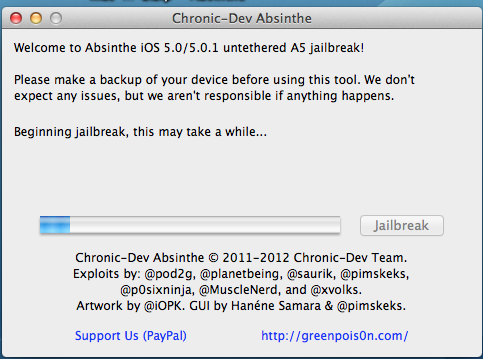Update1 - 1/26/12 - 9:50 PM CT - Updated links for GreenPois0n to v0.3
Update 2 - 1/27/12 - 7:30 AM CT - Hi Rob,
I have heard how everyone is having an easy time doing the new iPhone 4s/iPad 2 jailbreak, well mine wasn't so smooth.
Long story short, if you have any VPN profiles on your device for work or whatever, this will cause the absinthe jailbreak to never complete. The absinthe jailbreak creates a VPN connection to finally install Cydia. If you have any other VPN profiles it doesn't make the correct connection for that final step, so at the very least add a line to your tutorial about removing any VPN profiles you have on your iPhone/iPad 2 when prepping for the jailbreak and things should go smoothly.
It took me a whole day of trying to click the absinthe icon before I removed all my VPN profiles and the next attempt to jailbreak was smooth and successful.
Thanks for the great podcast as always!
Steven in Virginia
=================
An un-tethered jailbreak is now available for iOS 5.0.1 for the iPhone 4S and iPad 2 - that is what this tutorial is for. Note: For the iPhone 3GS, 4 (GSM) and 4 (CDMA), iPad 1 and iPod Touch 3G & 4G - see this Tutorial.
=========
There are some very good articles on how to jailbreak but many miss a couple of steps that new jailbreakers need to know especially when it comes to using Cydia - the resource for finding and installing jailbroken apps. This tutorial tries to help those first time jailbreakers by covering both the jailbreak process step by step and also how to use Cydia to install an app.
Do not try to jailbreak if you don't like when things go to (expletive). If you need your device for your business and being without it for any period of time will cause you to loose your job - stop now. If you get mad at your significant other at how they fold towels or put the toilet paper on a roll - Jailbreaking is probably not for your personality. Sometimes things break and your device will likely crash more often then if it was not jailbroken. Apple "claims" jailbreak voids your warranty if that is an issue stop now. Note Squaretrade's warranties still cover jailbreaking.
Step 0 - Before you start make sure you update your iOS device to iOS 5.0.1 if you have not done so already. If you do not know how to update your iOS device jailbreaking may not be for you.
If you are already updated to iOS 5.0.1 make sure you do a sync and backup of your iOS device. If you have any photos or video you shot - transfer those now to your computer from your camera roll. Also force quit every open App on your iOS device and then go to settings and general and then go to Reset and select "Reset Network Settings". This will then reboot your iOS device. Next connect your iOS device via the USB cord directly to your computer - not through a USB hub or keyboard or Monitor - right to the computer.
(To force quit the open apps - From the home screen on your iOS device - double tap the home button - a tray will appear on the bottom of the device with your apps that are open - tap and hold one of the apps. All the apps in the tray will wiggle and you will see a red circle in the upper left with a "-" in it. Tap on all of the red circles until all of your apps are closed.)
Step 1 - Close out iTunes on your computer. Make sure your iOS device is still turned on and connected via the USB cable - per Step 0.
Step 2 - Download GreenPois0n from the links below and unzip the file.
Download - Max OS X (10.6+) v0.2
Download - Max OS X (10.6+) v0.3
Download - Windows v0.2
Download - Windows v0.3
Download - Linux v0.2
Download - Linux v0.3
You can also go to this site for the official download page for GeenPoision
Step 3 - I recommend closing out all of your open programs and restarting your computer before proceeding. If you have iTunes set to launch when you connect your iOS device - you will need to quit out of iTunes again.
Step 4 - Launch - GreenPois0n Absinthe - and select "Jailbreak"

Step 5 - Sit and Wait. After you click Jailbreak above you will see some messages about the status of the jailbreak (see below).
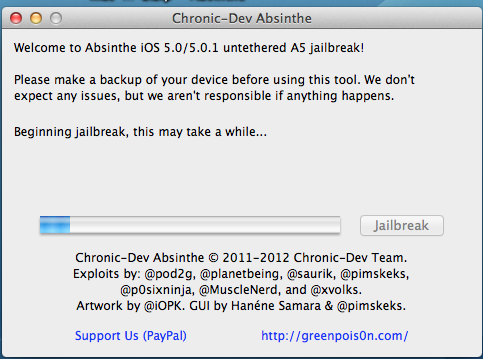
Step 6 - You will eventually (about 5 to 10 minutes - could be more or a little less) see the message below.

You will need to unlock the screen and then find the icon on your iOS device that looks like the GreenPois0n skull and tap on it.
Step 7 - You can then check your iOS device to find the Cydia App - which should be brown with a white circle and logo in the circle. If the Cydia app appears all white - this is not unusual. You likely will not be able to launch the cydia app if it is white. Simply power down (off) your iOS device and then start it back up (turn on). When it reboots - the Cydia app should now be brown.
Step 8 - Launch the Cydia App. The first time you launch it you will see a message "Preparing Filesystem (cydia weill exit when complete)" - and per the message Cydia will quit out / exit when done. Once it does this - relaunch Cydia. The second time you launch it you will be asked "Who Are you?" with the options of "User", "Hacker", "Developer" - if you are reading this - select "User" and then tap "Done"
Step 9 - Once it is done it will open up and you should see a screen that looks like that below.

One App almost everyone will want and that works on the iPhone's, iPod Touch's and the iPad is the app SBSettings. This moves important settings / controls to the notification dock where they are always quickly available.
To install this app Tap on "Search" in the bottom row of Cydia and then in the search box type "SBSettings"
Next Tap on "SBSettings" the top one - not the one any of the others.
Read the warning. Then Tap on "Install" in the upper Right corner
Then Tap on "Confirm" in the upper Right corner
Then Tap on "Restart Springboard"
Then in the Settings App under Notifications - Go to SBSettings and turn it to "On".
Next launch the SBSettings app - and look at all the options.
Thats it you are now jailbroken and have your first real jailbroken app running on your device.
Please understand sometimes installs of apps are interrupted - in which case you need to try and re-install. Things are not as stable when you jailbreak - expect some additional crashes and conflicts between apps. Which is why if you install an app you no longer plan to use - it is best to delete said app - the more jailbroken apps you have installed - the higher the probability you will have a conflict.
Note: If you have an iPad - do not - repeat - do not - install Five icon dock - it will really mess up your iPad and you will need to restore it. However that app works great on the iPhone and iPod Touch.